When opening class files in Recaf, you have 3 different display modes. For all modes you can save your changes with Control + S (Binds are modifiable in the config window). When the save was a success the edges of the editor window will flash green. Make sure you see a green flash to verify your changes are saved before you export your file. For additional information check the documentation pages of each class mode, listed below.
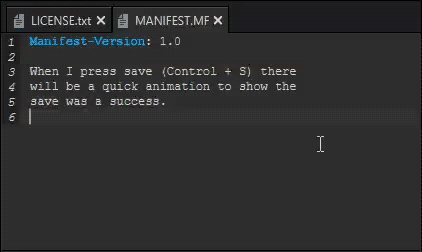
Changing the mode
The default mode is set to Decompile. There are cases where this is less than optimal. In order to change the class display mode there are two approaches:
1. Change the config
To permanently change the mode you can open the config window by selecting “Config” on the menu bar. In the display tab change the “Class mode” to something else.
Any new class that is opened will use this new mode. Tabs that are already open are not changed.
2. Change the tab’s config
To change the mode for only the one class, you can right click on the tab title and change the mode in addition to changing the decompiler.
Any new class that is opened will still use whatever is specified in the config. This only changes the config for the current tab.
Demo
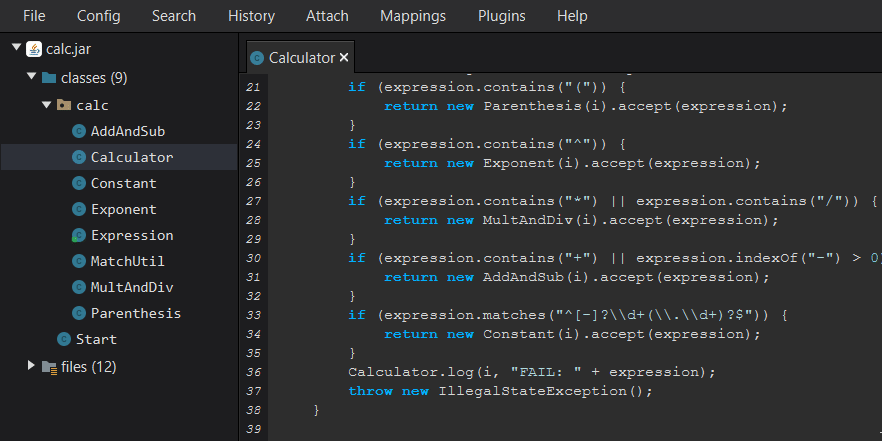
Decompile Mode
The decompile view mode is typically the most effective way to display classes. It works by decompiling the class and using the JavaParser library to analyze the decompiled code. When you right click on some text JavaParser can figure out what you have selected, be it a class, field, or method. With this knowledge Recaf will show you a context menu with relevant options. For field and method definitions this will allow you to bring up the assembler window for the selected field or method. If you select a reference to a field or method and not the definition itself then the option to jump to its definition will be presented instead.
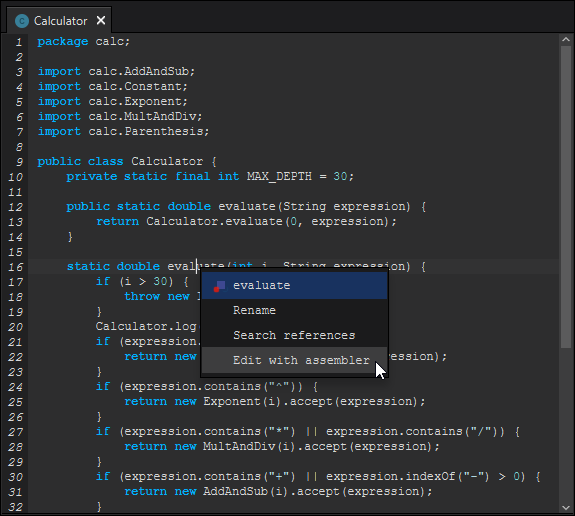
This view mode is designed to be the most easy to use and familiar of the options since it presents the class in a familiar source-like fashion. Additionally this mode will allow you to compile the decompiled code if the code is compliant with the installed Java compiler on your system. If no Java compiler is found you will not be able to recompile code this way, but the assembler will always be there for you. Please be aware that this is a direct call to javac so any compile errors you have that show up when you attempt to save are compiler errors, not Recaf errors. There are plenty of edge cases that may cause compiling to fail that are not immediately obvious. Please double check what you are compiling.
Recaf provides support for the following decompilers:
The primary decompiler that will be used in this mode can be changed in the config window’s decompile tab. Different decompilers format the code slightly differently and may handle certain classes better than others. If at first one decompiler fails to fully reconstruct the code into something that is parseable, try another decompiler. If you are looking at an obfuscated class then it is likely that the decompilers will not be able to fully interpret the code. In this case you should switch to table mode which in the next section.
Pros:
- Easy to understand for beginners since everything is laid out in a familiar way.
- Right click text for context-sensitive menus, allowing access to editing and navigation functions.
- Easy to make changes by recompiling decompiled code.
- Hit the save keybind (
Control + S) to recompile the decompiled code. - Requires all referenced classes to be accessible in the workspace.
- Hit the save keybind (
Cons:
- Does not handle obfuscated code well. JavaParser does not work if the code isn’t “valid”. Thus Recaf will have no way to understand what you are selecting and will not show context menus.
Table Mode
The table view mode is designed as a foolproof display mode that will always work even in cases where the class is heavily obfuscated. Right clicking on table rows of both fields and methods behaves like clicking on the respective definitions in the decompile view mode.
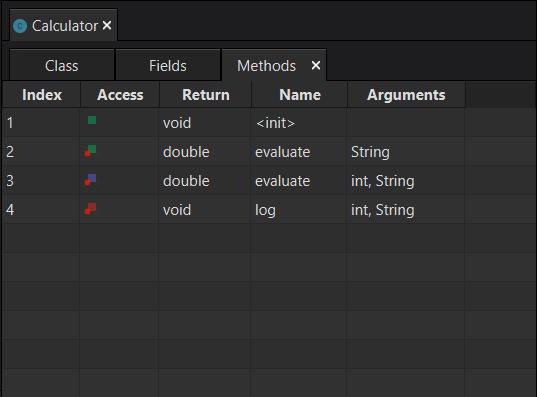
Pros:
- Works regardless of obfuscation.
Cons:
- Not as intuitive as decompile mode since you cannot see the method’s logic.
Hex Mode
The hex mode is a very basic hex editor implementation. This will allow for precision editing of files. There is no contextual actions here, its just pure hex editing.
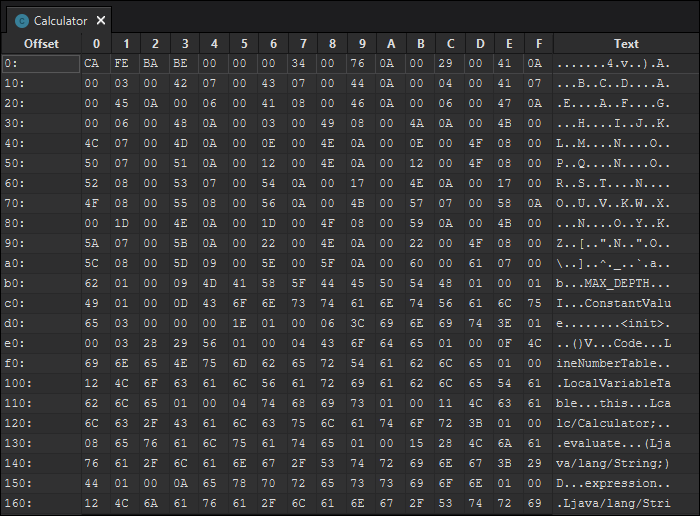
Pros:
- True lossless/precision editing.
- In other modes, making changes will reorganize the class file’s constant pool due to the usage of the ASM bytecode library.
- Works regardless of obfuscation.
Cons:
- Difficult if you are not familiar with hex editors and the class file format.
- You can interactively learn the format by using Kaitai struct’s web IDE
- Select
kaitai.io/formats/executable/java_class.ksy - At the bottom left corner, click the upload button and select a class file to analyze.
- Select
- You can interactively learn the format by using Kaitai struct’s web IDE
